 更新文档网站步骤说明
更新文档网站步骤说明
# 安装相关软件
所需软件:
- node (opens new window)(必需)
- yarn (opens new window)(必需)
- Visual Studio Code (opens new window)(可选) -代码编辑器
# 目录结构
解压网站安装包后,目录结构
.
📁ool.cool
├── 📁7z ## 压缩工具(备份所用)
├── 📁docs
│ ├── 📁.vuepress
│ │ ├──📁dist ## 最后生成的静态页面文件夹
│ │ ├──📁nav ## 导航栏
│ │ ├──📁public
│ │ │ ├──📁download ## 放置文件供下载
│ │ │ ├──📁img ## 放置图片
│ │ │ └──📃其他
│ │ └──📃config.js ## 配置文件
│ ├── 📁... ## 各个分类文件夹
│ └── 📃README.md ## 主页文档
├── 📁log
├── 📁node_modules
├── 📁theme-vdoing ## vdoing主题源文件夹
├── 📃push_backup.bat ## 推送更新文本、备份命令脚本
├── 📃package.json
└── 📃yarn.lock
.
2
3
4
5
6
7
8
9
10
11
12
13
14
15
16
17
18
19
20
21
提示
标高亮的文件\文件夹比较常用
# 开始调试&构建
- 解压
ool.cool.zip到相关路径,进入ool.cool文件夹,然后在资源管理器地址栏输入powershell调用起命令窗口
点击查看动图
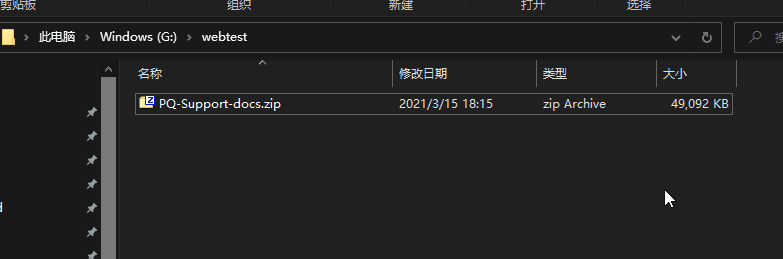
- 在窗口中输入
yarn docs:dev,然后浏览器输入最后显示的网站地址(每次可能都不一样),例如动图里:http://localhost:8096
点击查看动图
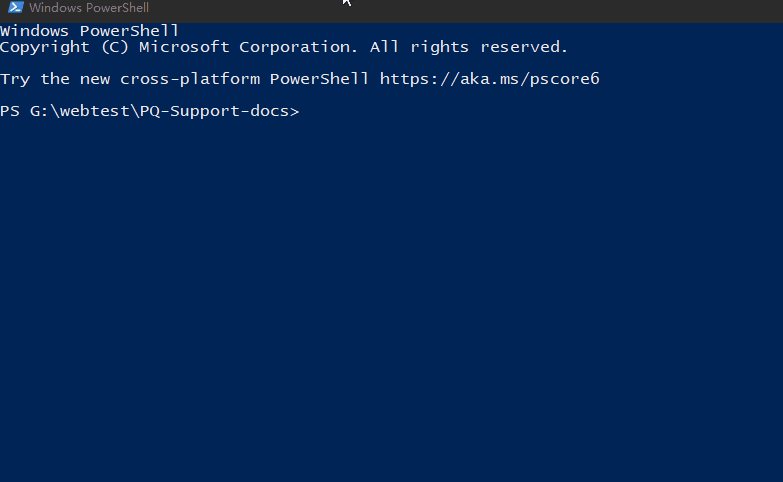
Ctrl+c进行终止命令,然后输入yarn docs:build,进行构建静态网页
点击查看动图
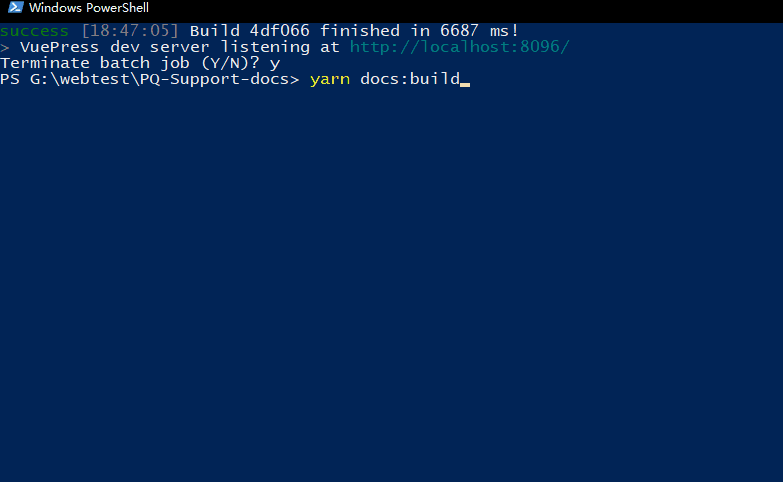
# 推送&备份
还是在原路径的命令窗口下输入:.\push_backup.bat,进行推送&备份
# 常用配置说明
# 默认MD文件格式
---
title: 默认页面标题 ## 页面标题(必需)
permalink: /update/ ## 永久链接(必需 建议标题/全部小写字母 '-'替换空格/)
date: 2020-01-12 11:51:53 ## 创建日期(可选 会自动生成)
sidebar: true ## 开启侧边栏
---
## 以下是正文
.
.
2
3
4
5
6
7
8
9
具体其他格式可参考:Cmd Markdown (opens new window),mahua (opens new window),editor.md (opens new window),Arya (opens new window)
# 主题配置文件
配置文件:ool.cool\docs\.vuepress\config.js 具体更多可参考:主题配置 (opens new window)
点击查看
module.exports = {
theme: require.resolve('../../theme-vdoing'), // 使用vdoing主题
head: [
['link', { rel: 'icon', href: '/favicon.ico' }],
['link', { rel: 'manifest', href: '/manifest.json' }],
['meta', { name: 'theme-color', content: '##1E1E22' }],
['meta', { name: 'apple-mobile-web-app-capable', content: 'yes' }],
['meta', { name: 'apple-mobile-web-app-status-bar-style', content: 'black' }],
['link', { rel: 'apple-touch-icon', href: '/icons/apple-touch-icon-152x152.png' }],
['link', { rel: 'mask-icon', href: '/icons/safari-pinned-tab.svg', color: '##1E1E22' }],
['meta', { name: 'msapplication-TileImage', content: '/icons/msapplication-icon-144x144.png' }],
['meta', { name: 'msapplication-TileColor', content: '##000000' }]
],
markdown: {
lineNumbers: true, // 开启代码显示行数
externalLinks: { target: '_blank', rel: 'nofollow noopener noreferrer' }
},
plugins: [ //插件
['@vuepress/pwa', { //PWA插件
serviceWorker: true,
updatePopup: true
}],
[
'one-click-copy', { //一键复制代码插件
copySelector: ['div[class*="language-"] pre', 'div[class*="aside-code"] aside'],
copyMessage: 'Copy successfully',
duration: 2000,
showInMobile: false
},
],
[
'vuepress-plugin-zooming', //图片放大插件
{
selector: '.theme-vdoing-content img:not(.no-zoom)',
options: {
bgColor: 'rgba(0,0,0,0.6)'
},
},
]
],
locales: {
'/': {
lang: 'en-US',
title: 'PQLabs Support Documentation',
description: 'PQLabs Support Documetation'
},
'/zh/': {
lang: 'zh-CN',
title: 'PQLabs 支持文档',
description: 'PQLabs 支持文档'
}
},
themeConfig: { //主题设置
logo: '/logo.png', // 导航栏logo
locales: {
'/': {
selectText: 'Languages',
label: 'English',
ariaLabel: 'Languages',
nav: require('./nav/en'),
sidebar: require('./sidebar/en')
},
'/zh/': {
selectText: '选择语言',
label: '简体中文',
ariaLabel: 'Languages',
nav: require('./nav/zh'),
sidebar: require('./sidebar/zh')
}
},
pageButton: false, // 是否显示快捷翻页按钮,默认true
footer: { // 页脚信息
createYear: 2018,
copyrightInfo:
'PQ Labs. All Rights Reserved.',
},
sidebarDepth: 2, // 侧边栏显示深度,默认1,最大2(显示到h3标题)
category: false, // 是否打开分类功能,默认true。
tag: false, // 是否打开标签功能,默认true。
archive: false, // 是否打开归档功能,默认true。
nextLinks: false, // 是否打开下一页链接,默认true。
prevLinks: false, // 是否打开上一页链接,默认true。
social: {
// 社交图标,显示于信息栏和页脚栏
// iconfontCssFile: '//at.alicdn.com/t/font_1678482_u4nrnp8xp6g.css', // 可选,阿里图标库在线css文件地址,对于主题没有的图标可自由添加
iconfontCssFile: '//at.alicdn.com/t/font_2420504_bh57igz2bc.css',
icons: [
{
iconClass: 'icon-mail-fill',
title: 'Email',
link: 'mailto:support@pqlabs.com'
},
{
iconClass: 'icon-skype-fill',
title: 'skype',
link: 'skype:support.pqlabs?call'
},
{
iconClass: 'icon-Youtube-fill',
title: 'Youtube',
link: 'https://www.youtube.com/channel/UCbw4eOUKTvio17r-wuY9zWQ'
}
]
}
}
}
2
3
4
5
6
7
8
9
10
11
12
13
14
15
16
17
18
19
20
21
22
23
24
25
26
27
28
29
30
31
32
33
34
35
36
37
38
39
40
41
42
43
44
45
46
47
48
49
50
51
52
53
54
55
56
57
58
59
60
61
62
63
64
65
66
67
68
69
70
71
72
73
74
75
76
77
78
79
80
81
82
83
84
85
86
87
88
89
90
91
92
93
94
95
96
97
98
99
100
101
102
103
104
105
106
# 导航栏配置
配置文件:ool.cool\docs\.vuepress\nav\en.js/zh.js 具体更多可参考:导航栏配置 (opens new window)
点击查看
可以通过 en.js/zh.js 增加一些导航栏链接:
// .vuepress/config.js
module.exports = {
nav: [
{ text: 'Home', link: '/' },
{ text: 'Guide', link: '/guide/' },
{ text: 'External', link: 'https://google.com' },
]
}
2
3
4
5
6
7
8
外部链接 <a> 标签的特性将默认包含target="_blank" rel="noopener noreferrer",你可以提供 target 与 rel,它们将被作为特性被增加到 <a> 标签上:
// .vuepress/config.js
module.exports = {
themeConfig: {
nav: [
{ text: 'External', link: 'https://google.com', target:'_self', rel:'' },
{ text: 'Guide', link: '/guide/', target:'_blank' }
]
}
}
2
3
4
5
6
7
8
9
当你提供了一个 items 数组而不是一个单一的 link 时,它将显示为一个 下拉列表 :
// .vuepress/config.js
module.exports = {
themeConfig: {
nav: [
{
text: 'Languages',
ariaLabel: 'Language Menu',
items: [
{ text: 'Chinese', link: '/language/chinese/' },
{ text: 'Japanese', link: '/language/japanese/' }
]
}
]
}
}
2
3
4
5
6
7
8
9
10
11
12
13
14
15
此外,还可以通过嵌套的 items 来在 下拉列表 中设置分组:
// .vuepress/config.js
module.exports = {
themeConfig: {
nav: [
{
text: 'Languages',
items: [
{ text: 'Group1', items: [/* */] },
{ text: 'Group2', items: [/* */] }
]
}
]
}
}
2
3
4
5
6
7
8
9
10
11
12
13
14
可以使用 themeConfig.navbar 来禁用所有页面的导航栏:
// .vuepress/config.js
module.exports = {
themeConfig: {
navbar: false
}
}
2
3
4
5
6
也可以通过 MD文件 来禁用某个指定页面的导航栏:
---
navbar: false
---
2
3
# 侧边栏配置
配置文件:ool.cool\docs\.vuepress\sidebar\en.js/zh.js 具体更多可参考:侧边栏配置 (opens new window)
# 推送&备份脚本
脚本文件:ool.cool\push_backup.bat
备份说明:只会保留上一个版本,也就是说每次更新上一个版本保留,再上一个版本删除。(ool.cool.zip这一版本,ool.cool_bk.zip上一版本)
@ECHO OFF
::清屏
CLS
::使用UTF-8代码页
chcp 65001
::设置时间
set "YMDHMS=%date:~3,4%_%date:~8,2%_%date:~11,2%_%time:~,2%_%time:~3,2%_%time:~6,2%"
::本地路径*(必需正确)
set ydir=G:\vuepress\
::目的路径*(必需正确)
set bkdir=\\192.168.1.67\website\
::备份名称*(必需正确)
set webname=ool.cool
::日志路径*(必需正确)
set logdir=E:\vuepress\ool.cool\log
::判断条件
set num=1
.
.
.
2
3
4
5
6
7
8
9
10
11
12
13
14
15
16
17
18
19
20
